Are you one of those who loves to save at every given opportunity? One, who absolutely hate wastes? One, who loves to utilize every little money spent, to its fullest? Then you have come to the right place. Because, these very characteristics define me so well, and I'd love to meet other such like-minded scrooges, kanjoos or call it whatever! Hey, its not wrong to save and spend as little as one can, while enjoying to the maximum too; however, not depriving oneself totally, for the fear of spending as well.
You must be wondering, what this post is all about. I'm sure, this topic must be already out there in the internet, but, I had discovered this 'magic' only recently, and literally went 'wow'! Hence, this post :-)
In almost 2 decades of using internet, one thing when I've cried the most is ~ when I see amount of the money spent on data consumption. And in recent times, my woes have doubled manifolds. If earlier, I subscribed to only one connection, these days due to the type of work I do, I have to have atleast two net connections. One for my laptop, and the other, my phone. However, being more of a lappy person, most of my mobile data goes wasted; but still, I have to keep recharging, because, certain impromptu events or trips outside, demands a mobile connection at all times. I really crib, when my mobile data goes unused and wasted. But since I discovered the trick of 'tethering', my worries vanished overnight. I'm such a tube-light to discover this trick so late in the day. Anyhow, here it goes, how you can tether your Smartphone and save on all those data wasted.
Its easy-peasy, believe me...and everyone can do it. So, you don't need to subscribe extra data for your lappy separately. Saves money haan ;-)
Steps, how to Tether your mobile and make it a modem :
1. First, connect one end of your data cable to your phone and the USB node, to your lappy.
2. Switch on both your devices.
3. On your lappy, you don't really have to do much, it'll automatically detect the 'removable device'.
4. On your smartphone, go to 'Settings'.
5. Under Wireless & Networks, tap on 'More' option.
6. You'll then find the Tethering & mobile hotspot option. Tap on it.
7. You'll immediately notice 'USB Tethering' on the next screen, with a box right next to it. Just tap on that box, that'll show a tick mark.
8. A notification will then pop, that your device is successfully tethered.
9. And its done!
You'll see the the tiny network-monitor icon ( that displays internet access ), located in the bottom-right of your lappy, slowly getting activated. And soon, you'll be able to use the same internet connection, both in your lappy as well as your smartphone. Your mobile itself becomes a modem. Isn't that so cool? Go ahead and save on those data bills, like right now! You can thank me later :-)







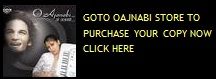


I usually use wireless tethering. That way I can keep the phone near the window for better network :)
ReplyDeleteYou are welcome my fellow scrooge